![]()
----------------
See also...
The ideal - a regular task !!
Many schools make arrangements for new students to be entered into the Student
Support database
as each student is enrolled; it only adds a minute or two to
the process.
Other schools might add these students from time to time
It can be helpful to work with someone in the Office who is good with SACS:
they will know who
is new and will be very familiar with how student data is stored in SACS
What data do you need?
You will need the following information for the new students from SACS:
Student ID - check to see if your Planner uses Ed ID (11 digits) or SACS ID (6 figures)
Given Name
Surname
Date of birth
Year - two digits or letters, eg, KK or 09
Roll Class - use the drop box to select the class
Gender
Where to enter the new students?
On the Main Menu form click the Add/Place Students button. This will take you to the Bulk Placements form - see below.
To add students just scroll to the bottom of the students and add the information in each column. Student ID is critical.
You might want to enter 'New' in the From field [From is the student's previous class]
Get information from SACS
Go to the SACS/Student Module/Personal Details and sort by Student ID. Scroll
to the new students and Open.
This will enable you to see the student data required.
Enter the data
Now simply enter the data into the Bulk Placements form!!
Please contact me if you have any difficulties
Ivan